Microsoft seems to find and invent new ways to make its product as difficult as possible when compared to Gmail. I use both, and while I WANT to use Outlook and want to like it, everything seems to take longer and more steps than Gmail.
We use both Microsoft Office and Gmail, and have signature lines for both. Today, I just simply wanted to change my signature line in Office, and couldn't immediately find the procedure to do so. So, in my frustration, I decided to write the instructions myself (once I actually find out how to do so as I haven't as of writing this far in the article). If you find it useful yourself, great, and I know that I may once again want to make a change after I've forgotten the steps, so this is a procedure for my team as much as it is meant for you. Win-win.
1 Reason has added new services. Some of which are payroll, bookkeeping, and accounting. We offer discounts for QuickBooks and payroll processing and want to add the offerings to our email signatures. Here's how it currently looks.
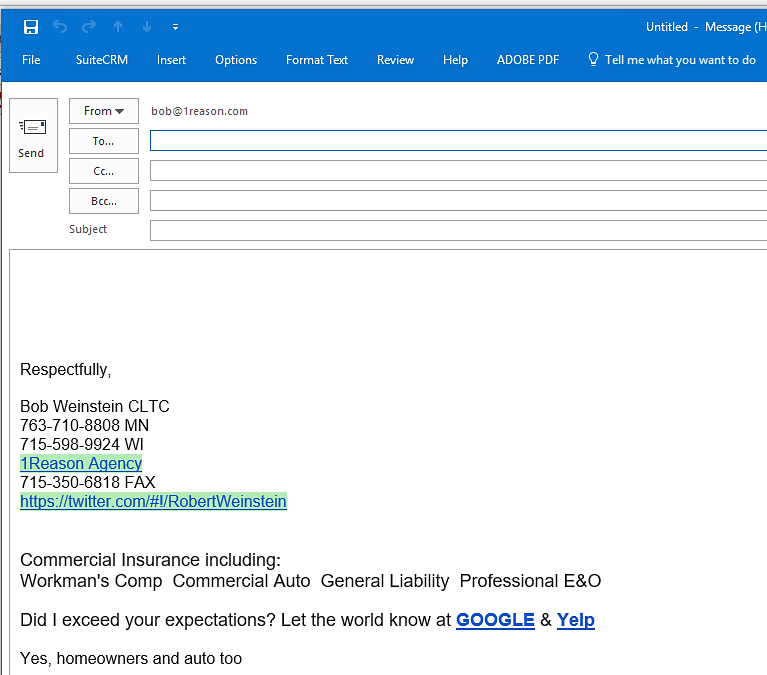
What I want to make our email signature appear as to prospects and clients:
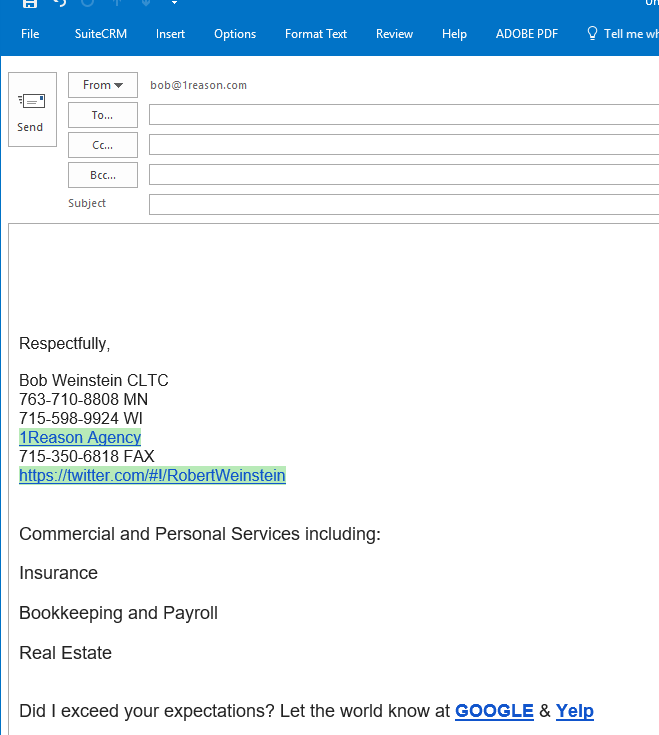
So, like so many, I Googled "Add signature to outlook messages" and clicked on the first non paid link and came to the following Microsoft site which appears at first glance to be rock solid and I should be on my way….
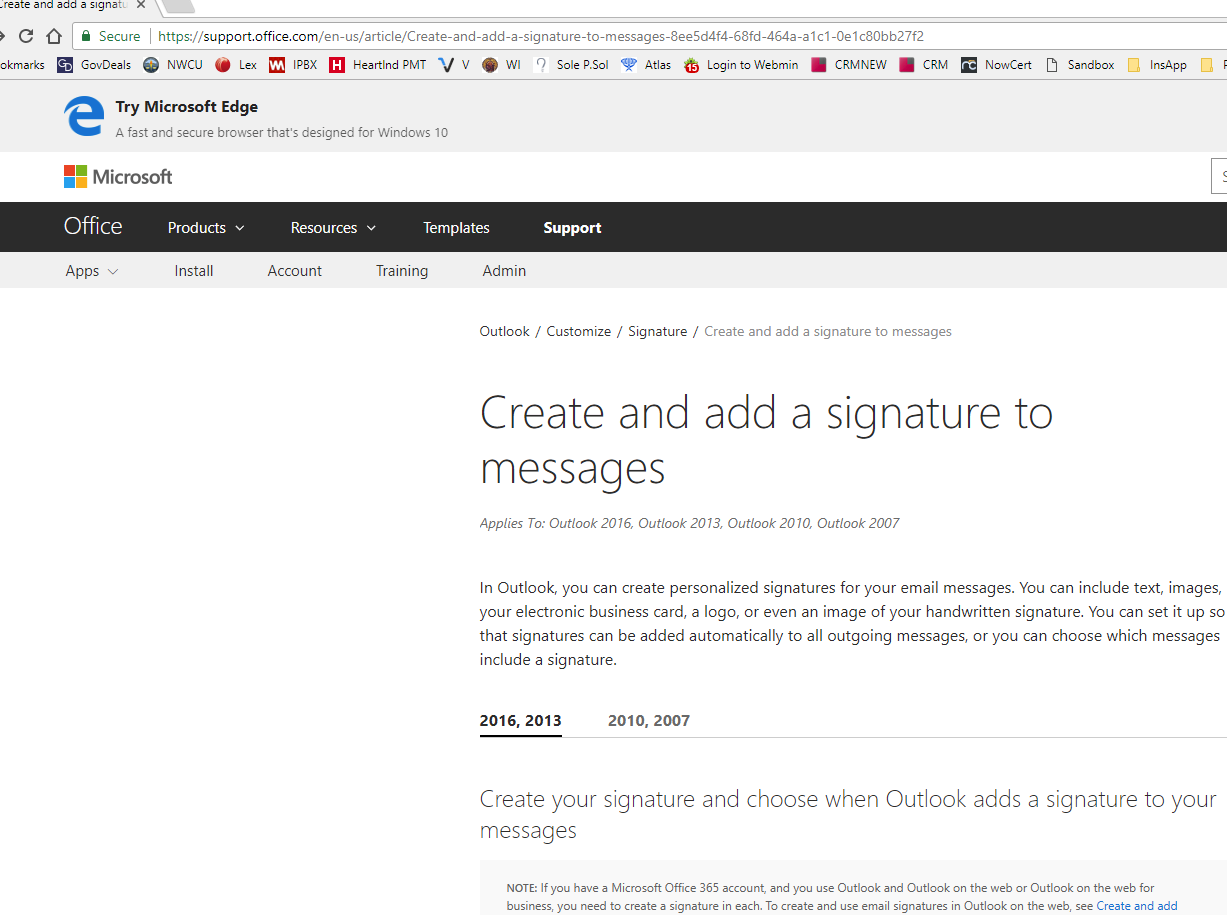
The above isn't any help because the instructions say to open a new email message, and then on the MESSAGE tab, in the INCLUDE group, choose Signature > Signatures.
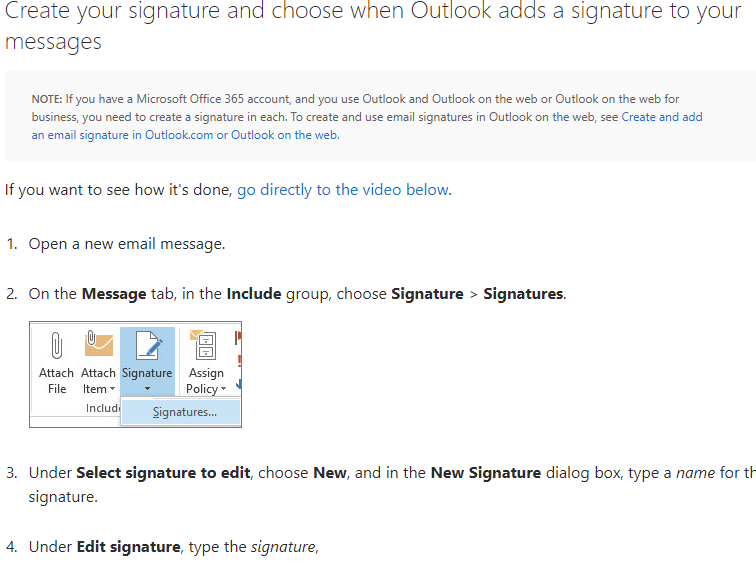
Next, I searched for "Microsoft office 365 email signature" which brought me to the URL of https://support.office.com/en-us/article/Create-and-add-an-email-signature-in-Outlook-Web-App-0f230564-11b9-4239-83de-f10cbe4dfdfc and titled "Create and add an email signature in Outlook Web App." That's great, except for the fact I'm using the downloaded software application program on my computer, NOT the web application, so I still don't know how.
Under the "VIEW" table there is a button titled "View Settings", and that's more for the application settings, not for the email messages… urgggg
So, I decided to look at the "New Email" child window and click each "thing" until I found "something" that would work, or at least prove to myself that nothing on the child application window works.
That's when I found paydirt and by clicking INSERT, I found the signature settings. I have no idea why it must be so buried, and I'll be the first to admit that once you KNOW where it is, it's easy to find, albeit I'm increasingly becoming frustrated with Microsoft's decision and determination that everone "knows" what everything is called, and therefore, Microsoft doesn't need to make finding things easy. If nothing else, Microsoft should have alternative links on its website for alternative situations (like using the downloaded application WITH Office 365 Online.
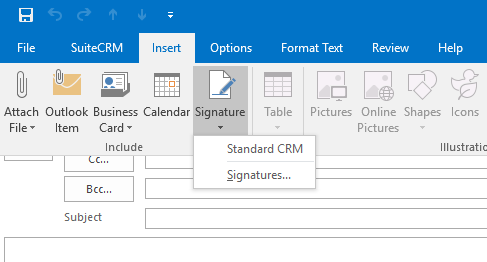
Technically, 1 Reason doesn't use Gmail, albeit uses it's twin sister called Google G Suite by Google Cloud. G Suite has the look and feel of Gmail, while also allowing our organization to use our domain name within our emails. At one time, it was a big deal to use our own domain name, and I think it remains important to demonstrate credibility. However, using a Gmail domain name email address doesn't immediately cause most to question if the other party is legit as much as it once did.